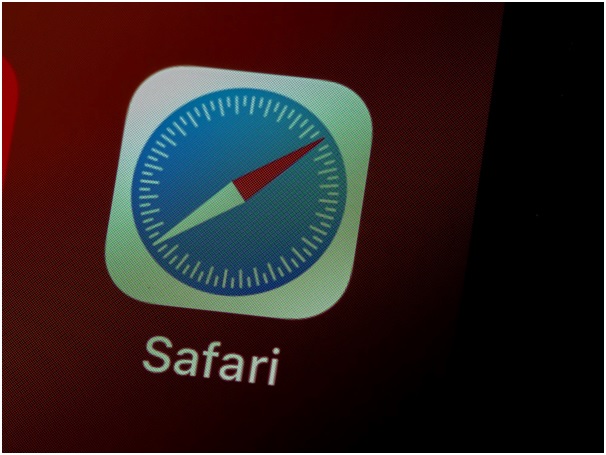Safari’s Mobile Version: Tips & Tricks for iPhone and iPad Users
While many people favor using Chrome as their default mobile browser, Safari offers a host of advantages that are just as compelling. Notably, Safari is already integrated into your device, eliminating the need for additional installations. What’s more, with the recent iOS update in September, Safari has undergone significant enhancements and introduced new features.
This refresh has left a strong impression on many iPhone users who now consider Safari the premier browser for their devices. Remarkably, it doesn’t fall short when it comes to performance on iPads either. So, what are the optimal settings to configure for Safari on your iPad and iPhone, ensuring a seamless and enjoyable browsing experience? Delve into this article to discover the answer.
Tab Management
Here’s a cool Safari tip you might not know about. You can group your open tabs, which is handy for two types of people: those who have lots of tabs open or those who like things organized. Why is this useful? Imagine you find interesting articles while you’re on the go. You can create a group of tabs to save them. Just tap the tab view icon at the bottom right and choose “New tab group.” This keeps your web browsing tidy and makes it easy to find what you’ve saved. It’s like your own little filing system for your online adventures.
You probably know that you also have the option of adding tabs to your reading list. This is a feature available on all Apple devices, including your Mac or iPad. However, you can learn how to remove the reading list from Safari or even edit Safari reading list. Once you learn how to remove reading list from Safari or even how to delete the reading list on Mac, you will see that your browser will function seamlessly. And you will feel less crowded and it will be more inviting to add new articles to your to-read list.
Private Browsing
The Apple Safari browser allows you to browse your desired websites in private mode. This helps you protect your identity online, which is one of the safari features you have to use. And to do this is easier than before. You just have to tap the tab view button, then “Private”. Your browsing history and data are not saved, so it is like the incognito mode on Chrome.
Siri Suggestions
Safari (web browser) has a lot of features you must know about and this one is one of them. You can use it with Siri which can suggest you browsing suggestions based on your browsing history and habits. It is one of the safari hacks every iPhone and iPad user has to know about. You just have to swipe down on the home screen or open a new tab to access these suggestions. And who knows what you might find?
Safari Extensions
One of the most valuable safari tips is that you can add extensions so that you make your browsing more pleasant and enjoyable. Maybe you want to block ads. Or maybe you just want to customize some pages. Well, go to Safari settings and then extensions to manage them. The Safari browser for iPhone is more powerful and performant than you might have thought.
Final Thoughts
You already have Safari on iOS or Safari on iPad, so why not learn how to use it properly? It has many features users are not usually aware of, but that would make their browsing activity way more pleasant. You can customize your start page and add the most used websites, your reading list, and many more. You can go into private or incognito mode and do not save your browsing history or data. You can even use the built-in pop-up blocker. Safari for iphone is a great choice and you could explore all its functionalities before deciding to install another browser. Safari browser might just offer everything you need and with each iOS update, you have access to new features and functionalities. So, make sure you first try applying these tips and tricks.
Read More: Types of Online Casino Games in Singapore: A Comprehensive Guide